The Domain Name System, or DNS, is what enables us to navigate the web using easy-to-remember domain names. It ties the various parts of the internet together and helps facilitate communication between them. However, the DNS and its components can be confusing, especially when it comes to DNS records.
In this article, we’ll explain DNS A Records. We’ll discuss what they are, what they do, and how they’re different from CNAME and MX records. Then we’ll show you how to find them for your website.
Let’s get started!
Subscribe To Our Youtube Channel
A Brief Introduction to DNS Records
Every device that’s connected to the internet has its own unique IP address. This component functions similarly to a mailing address in that it tells other computers where to send requests and responses. In the case of websites, that transfer of information results in content loading in visitors’ browsers.
However, IP addresses are made up of long strings of numbers, so typing one into your browser to visit a site isn’t exactly user-friendly. That’s where the DNS comes in. It’s a system that assigns websites more legible domain names, such as www.elegantthemes.com, and ties them to corresponding IP addresses so that users can access them.
DNS records are the elements that tell the DNS which URLs are associated with a given IP address. They’re the threads that tie the whole database together so your browser knows where to send requests when you type in a web address.
What Is an A Record and How Is It Different from CNAME and MX?
There are several different types of DNS records, but the most common and important ones are referred to as “A”, “CNAME“, and “MX”. Let’s break down what each one does and how they differ.
A Records are the most basic type. The “A” stands for “Address,” as their function is to tie a domain name or URL directly to an IP address. Here’s an example:
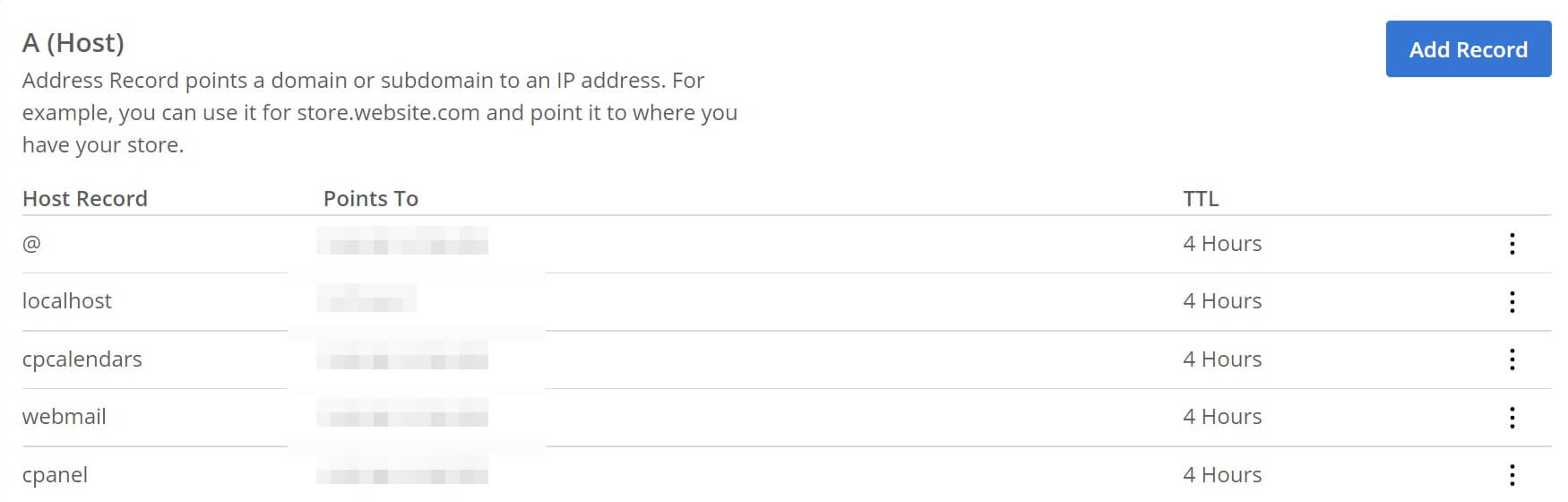
The Host Record column indicates which domain or subdomain the record references, and the “@” symbolizes the root domain, or the primary domain of your site. The Points To column is the IP address that the domain in the first column points to. TTL stands for “Time to Live” and tells the DNS how long to cache a query. This is a technical detail that you generally won’t need to worry about.
Basically, when you type a web address into your browser, the DNS looks up that domain name and then routes your browser to the associated IP address.
CNAME is short for “Canonical Name.” CNAME records are essentially aliases that tie one domain name to another. For example, if you type “elegantthemes.com” into your browser, the DNS directs you to www.elegantthemes.com because there is an alias that points the former to the latter.
CNAME records always point to either an A Record or another CNAME. Here’s what they look like:
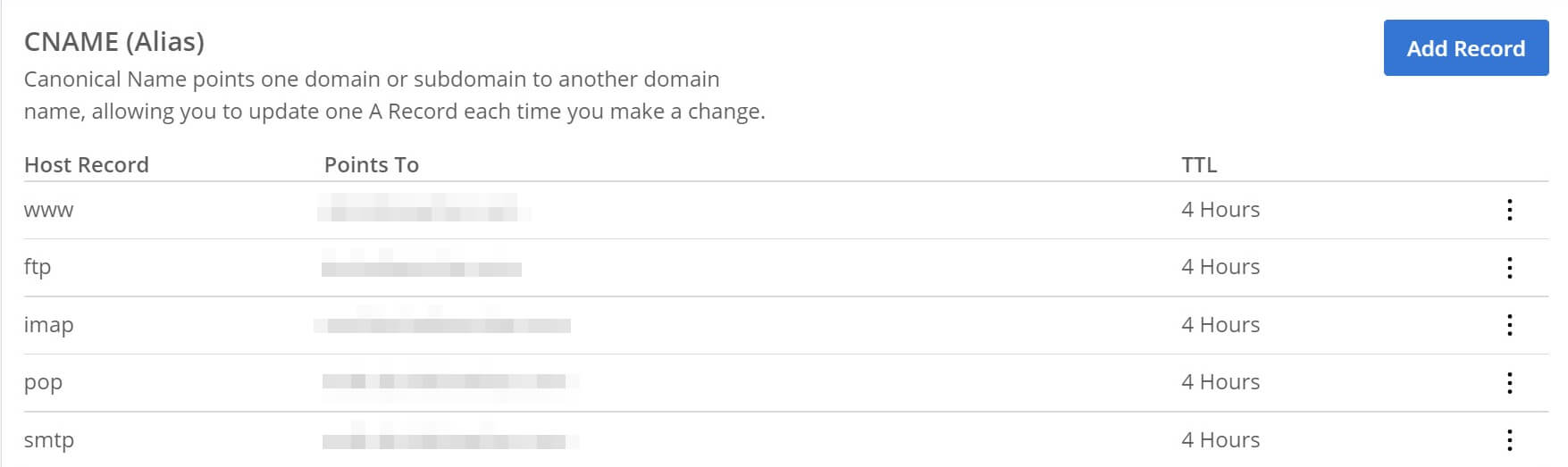
For CNAME records, the only difference is that the Points To column will be the web address that the Host Record points to, rather than an IP. For example, the Host Record might be “www” and it might point to “example.com”. This would cause www.example.com to redirect to example.com.
The advantage of this is that if you need to edit them, you can simply change the A Record, and all the associated CNAMEs that point to it will update automatically.
Finally, MX or “Mail Exchange” records deal with sending email. They tell the DNS where a particular email address is located. Here’s an example:
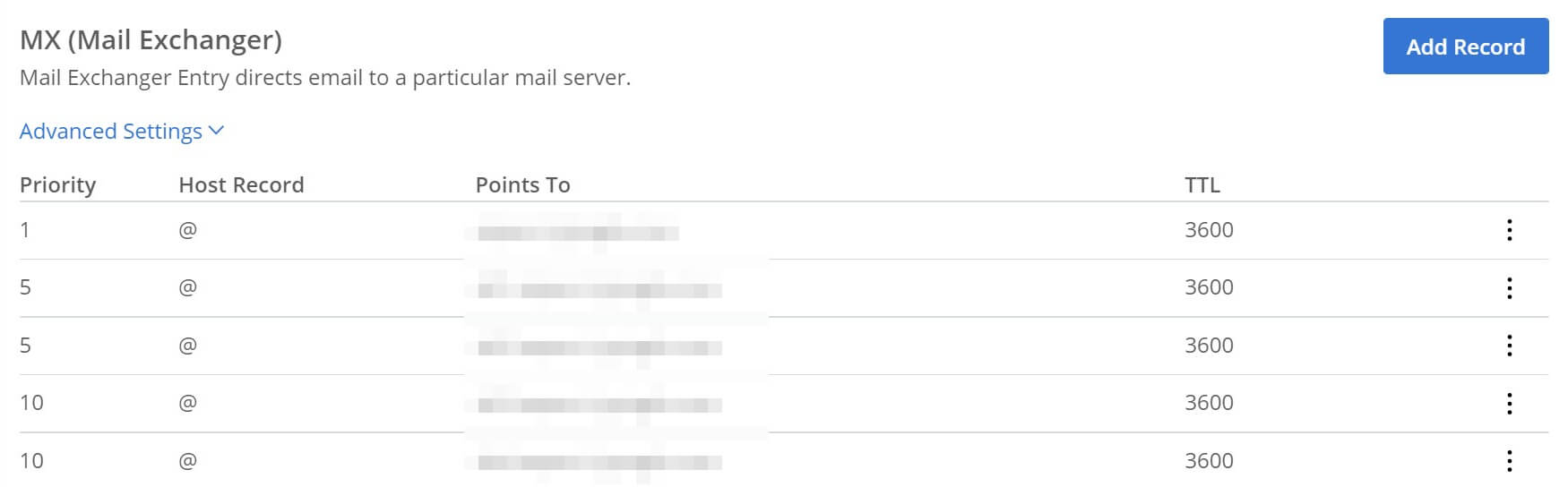
The Priority column assigns each MX record a priority number. If there are multiple records here, the lowest priority is tried first. If it fails to connect, the DNS will go down the list until one works.
So, to summarize, A Records point directly to IP addresses, while CNAMEs point to A Records. MX records point to mail servers and help route emails to their proper destinations.
Why You Might Need to Access Your A Records
For the most part, you shouldn’t need to do much with your A Records. Once a site is up and running, they tend to stay the same, and you’ll rarely be asked to provide them.
However, there are a handful of situations where you may have to access and edit your site’s A Records. Most notably, you may need them to change web servers, such as if you’ve decided to switch hosting providers or plans, or to migrate your site to your own private server.
You may also need to update your A Records if you change your site’s domain name but want to keep its content intact. In that case, you can simply change the A Record and the new domain will point to the same location on your web host’s servers.
Finally, if you create subdomains for your site, you may need to generate A Records for them in order to point them to your server.
How to Access Your A Records (In 3 Steps)
You should be able to access your site’s A Records through your web hosting account dashboard. For this example, we’ll use Bluehost. However, bear in mind that your provider’s settings may look different. We recommend consulting the relevant documentation or contacting your host’s support team if you need help.
Step 1: Access Your Web Host’s Domain Settings
First, you’ll need to log into your hosting account. Then look for the domain settings. Typically this is simply called Domains:
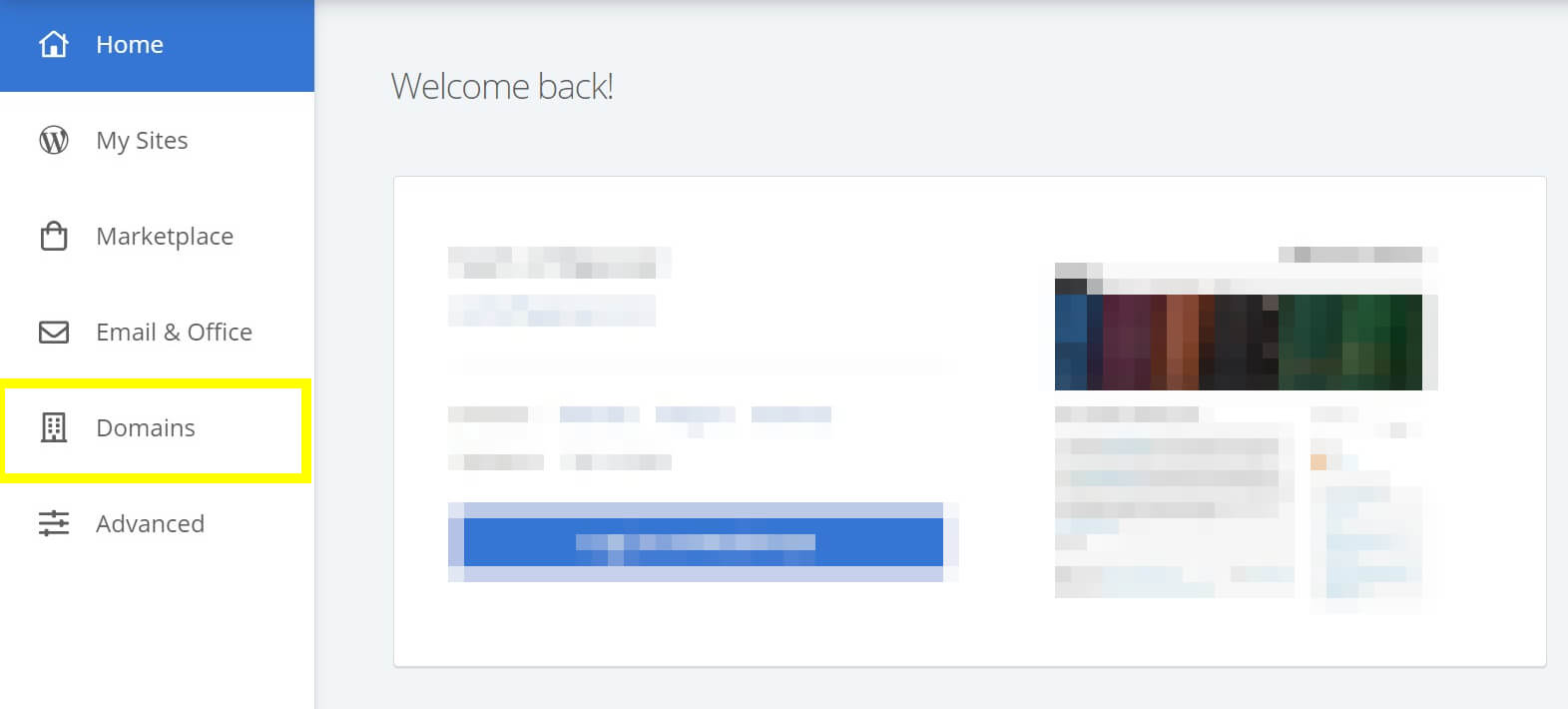
Clicking into this screen should pull up a list of the domains registered to your account.
Step 2: Locate the DNS Settings
Once you’re on the Domains page, locate the one you want to edit the records of. You’re looking for a DNS option. Bluehost users can access this setting by clicking on the dropdown box next to the domain entry and selecting DNS from the list:
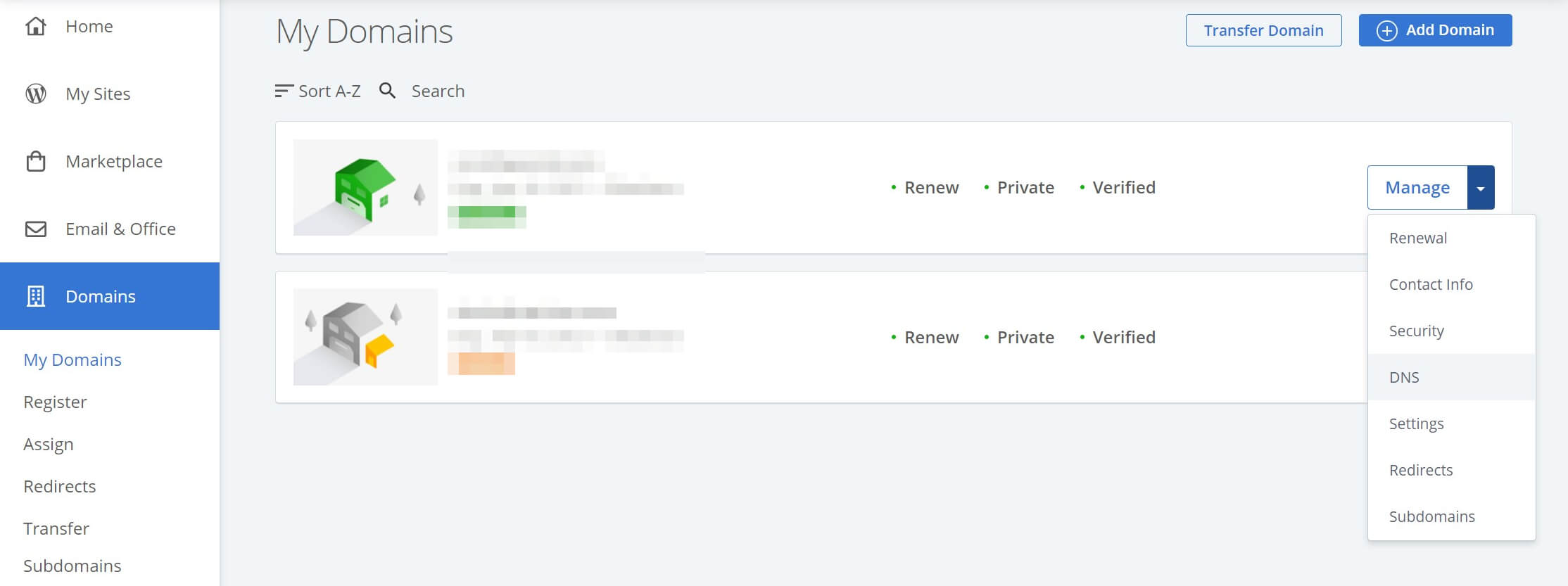
This will take you to a page that lists all the DNS records for that domain.
Step 3: Add, Delete, or Change Your Records
Finally, to add, delete, or change your DNS records, simply select the appropriate option for the one you want to modify. Keep in mind that any changes you make will take some time to propagate across the DNS and take effect (up to 48 hours in some cases).
If you ever need to change CNAME, MX, or any other DNS records, you’d follow the same procedure. Most hosts place all of them on the same page.
Conclusion
The DNS is the secret sauce that makes the internet intuitive to navigate. However, sometimes you’ll have to work directly with the ingredients – DNS records. Knowing which one does what will help you efficiently navigate this process should the need arise.
A Records are the basic building blocks of the DNS. They’re what tie a website’s domain name back to the computer it’s hosted on. Without it, we’d be stuck memorizing IP addresses. Meanwhile, CNAME records deal with website aliases, and MX records handle email routing.
Do you have any questions about A Records and how to work with them? Let us know in the comments section below!
Image by O n E studio / shutterstock.com

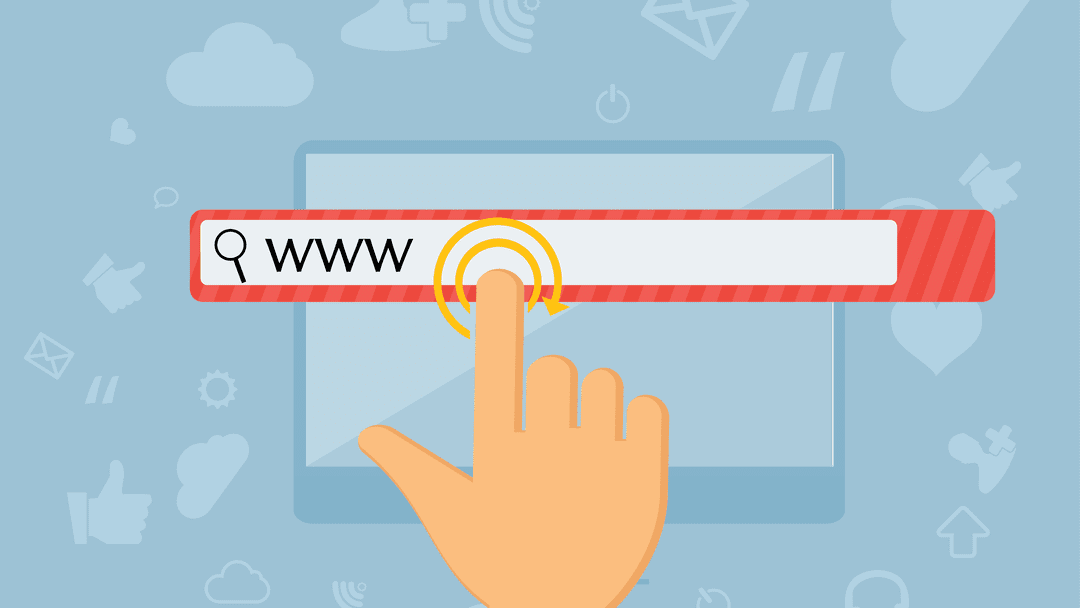




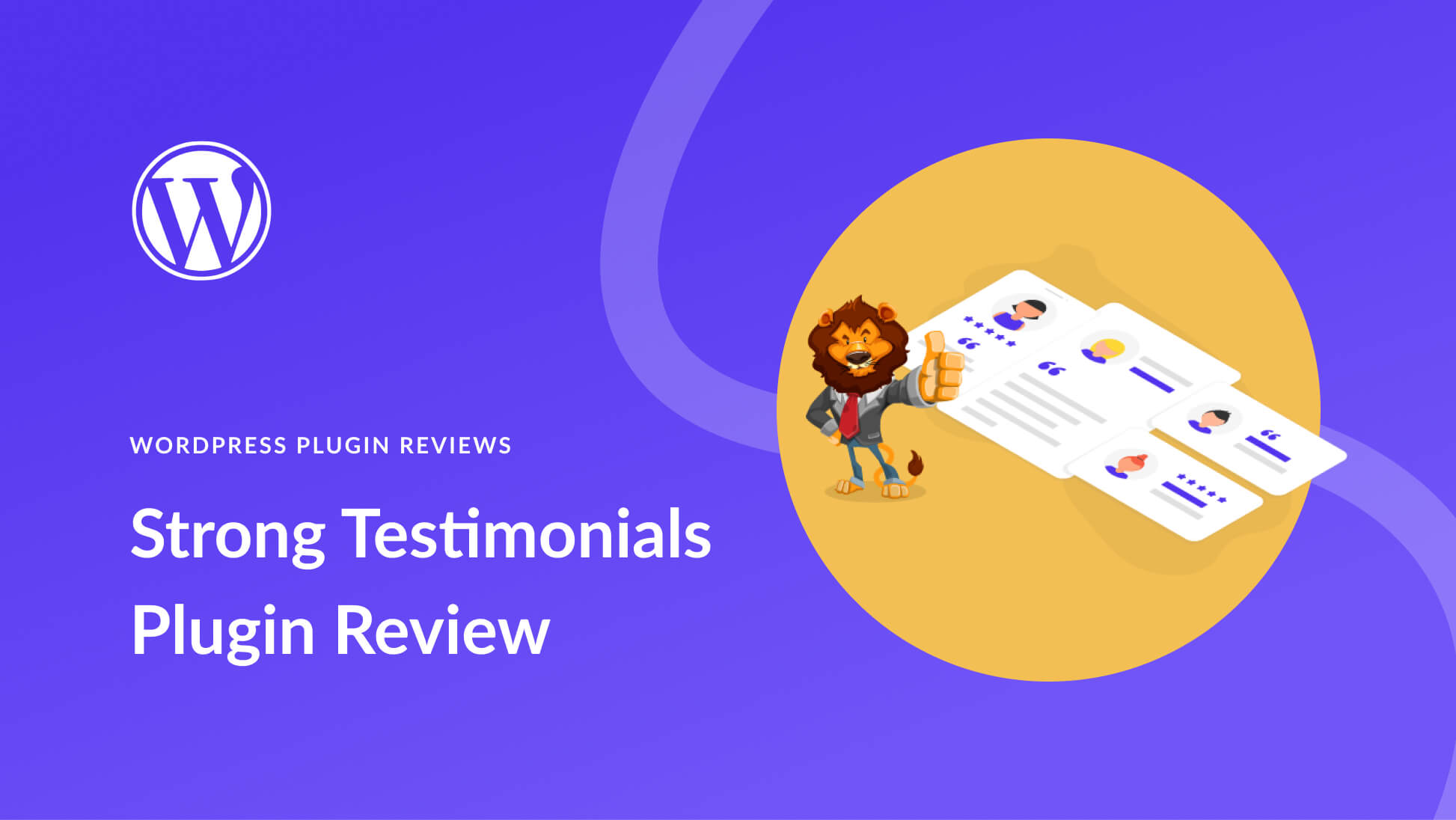
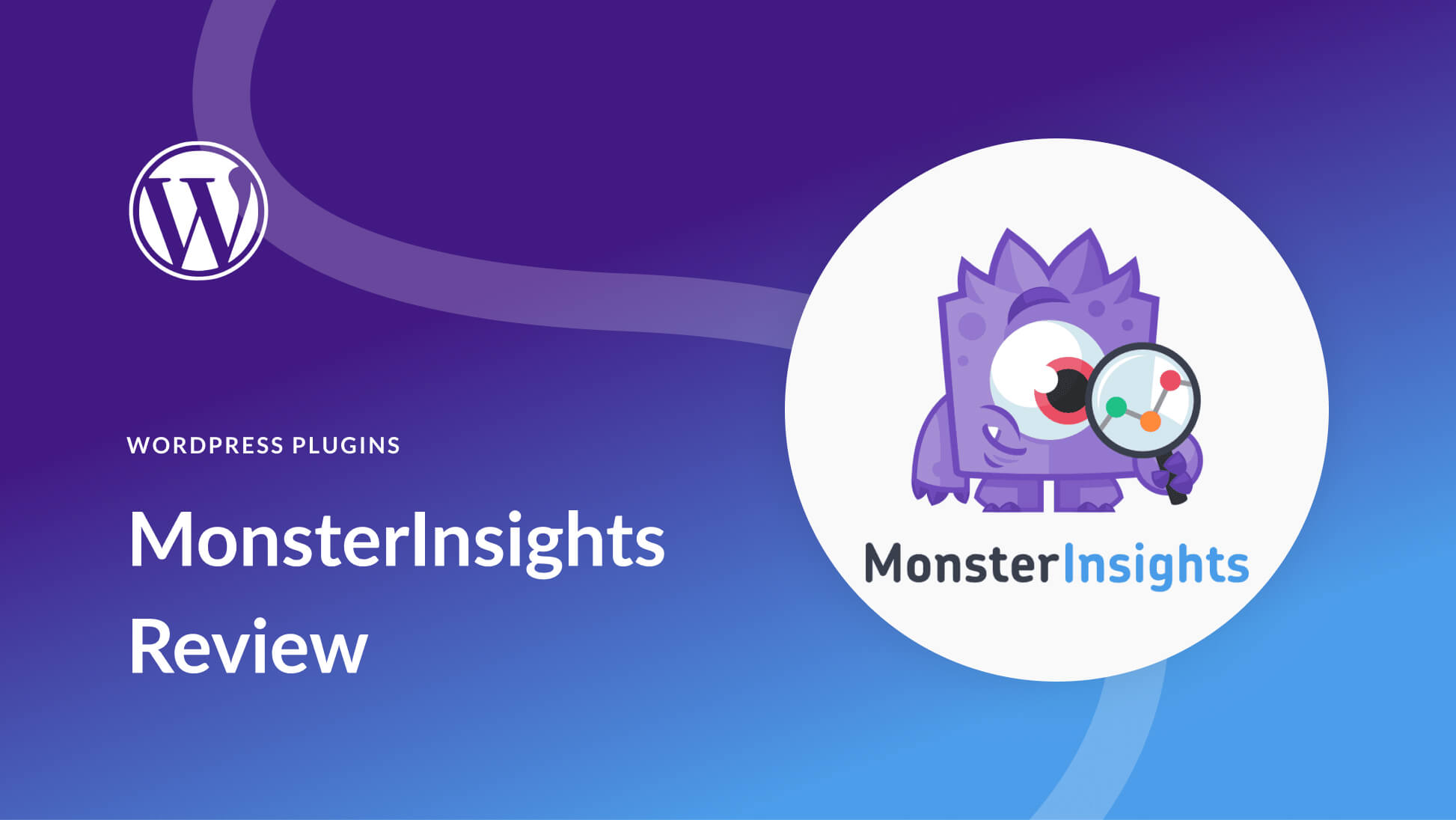
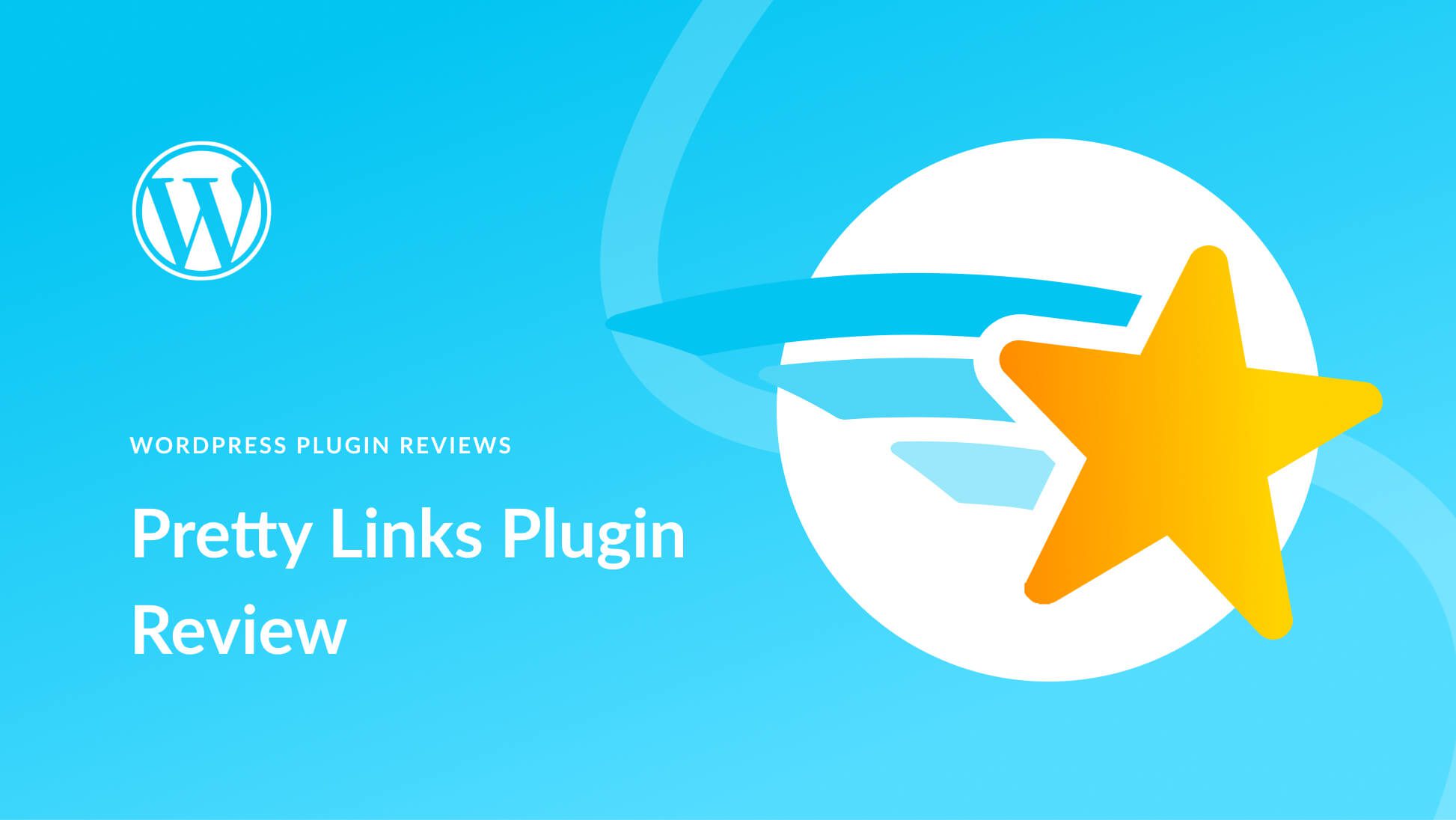
Given that this post is for the education of those new to the concepts of DNS, A, CNAME and MX records, blurring out the examples really defeats the purpose. The DNS records for any site are publicly accessible, so I don’t understand the need to blur them out.
Thanks for your comment, Michael. We’re working on an update to the post to help improve it and make it more helpful to readers.
Hi Will,
I hope you still remember WIN (Windows Internet Naming)……gone are the days and replaced by DNS. Like your post easy and simple to understand.
Happy to hear you liked the post, Neel!
Excellent breakdown! I’ve been making changes to DNS records for years, but always did so on auto-pilot, no really understanding the mechanics. You’ve made what could be a complex subject seem really rather simple! Great article, thanks.
Glad you found it helpful, Lee!
The article on dns was helpful. I would like to hear more on the “ host” naming conventions and exactly what east host is. There seems to be a ton of different host names all within one website.
Hi, Tim! I’m glad you found the post informative.
If you’re looking for more information on host/server naming conventions, there are quite a few articles out there on the topic. You’ll find them quite easily with a quick Google search. Most of them are a few years old, but I think you’ll still find them useful.
These examples would be useful if the critical information wasn’t blurred out. Why not use “example.com” and some obviously fake IP address?
Thanks for pointing this out, Thomas. We’ve had to obscure certain information for a variety of reasons, but appreciate that this may limit the usefulness of the post. We’re working on a solution!