Related Posts for WordPress by Bibblio Plugin Review
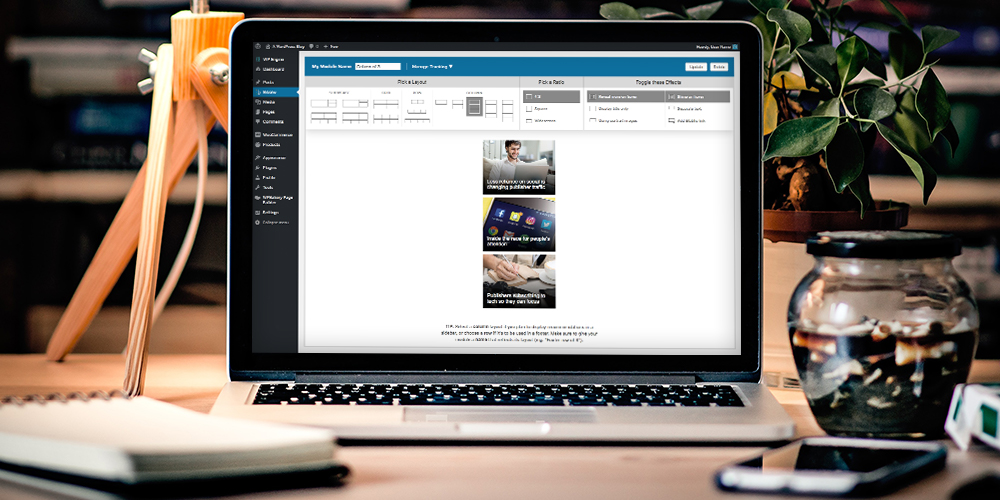
As a website owner, you really should do all you can to get visitors to stay longer on your website. It can go a long way in improving SEO and generating revenue. One way to prevent visitors from pressing the back button on the browser is to direct them to content that’s closely related to what they are already reading on your website. Better still you can use what you know about their browsing habits to work out content that they’re more likely to enjoy. That works for Netflix where recommendations bring in 80% of engagement time. There’s no reason why it shouldn’t work for you, which is where Related Posts for WordPress by Bibblio can help.
The Bibblio uses artificial intelligence to find and display related posts based on your content and user data. And, because it uses machine learning to constantly improve its suggestions, the plugin is able to serve up highly optimized content. The algorithms constantly update, learning from audience behavior and improving as you add more content. Before you know it, you have a better shot at a loyal readership base.
What does all this mean in SEO terms? Over time, it can mean higher engagement, lesser bounce rate and better SERPs. You don’t have to take my word for it. Instead, you can test drive the free Bibblio plugin on your website. Installing the plugin and working with it is a breeze, but I’ll take you through the steps anyway a bit later.
Important: This review covered the Bibblio Related Posts for WordPress plugin which has been depreciated and is no longer available. You can still use Bibblio on your WordPress site, however you will have to manually integrate it using a quick start snippet or API endpoint.
How Related Posts for WordPress by Bibblio Works
When you activate the plugin, it automatically indexes all your posts and begins to analyze them straight away. It then serves up relevant content to readers based on a machine learning algorithm. As a result, the recommendations are highly relevant to readers, encouraging them to stay longer on your site.
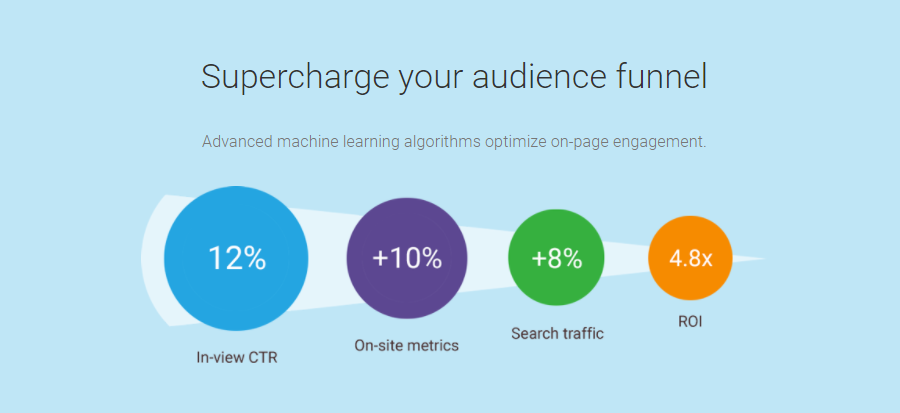
The recommendations module can display in a widget in the sidebar, footer or inline (with a shortcode), wherever you want them. The display can be customized using CSS to go with your website design, and your featured images will be displayed on the recommendations.
All the processing is done at the plugin server’s end, so there’s no dip in website speed. Depending on the volume of content, there may be an initial lag in recommendations. The latency may vary from a few minutes for smaller blogs to a few hours for content-heavy websites.
Where Bibblio really shines is in the way it treats every visit as an opportunity to learn and improve upon the recommendations.
What It Costs
Before we proceed, let’s get cost out of the way. Bibblio starts at $199 per month. Yes it’s not the cheapest option available, but it does includes tons of resources and features.
Key Features
The other features that add to the attractiveness of Bibblio:
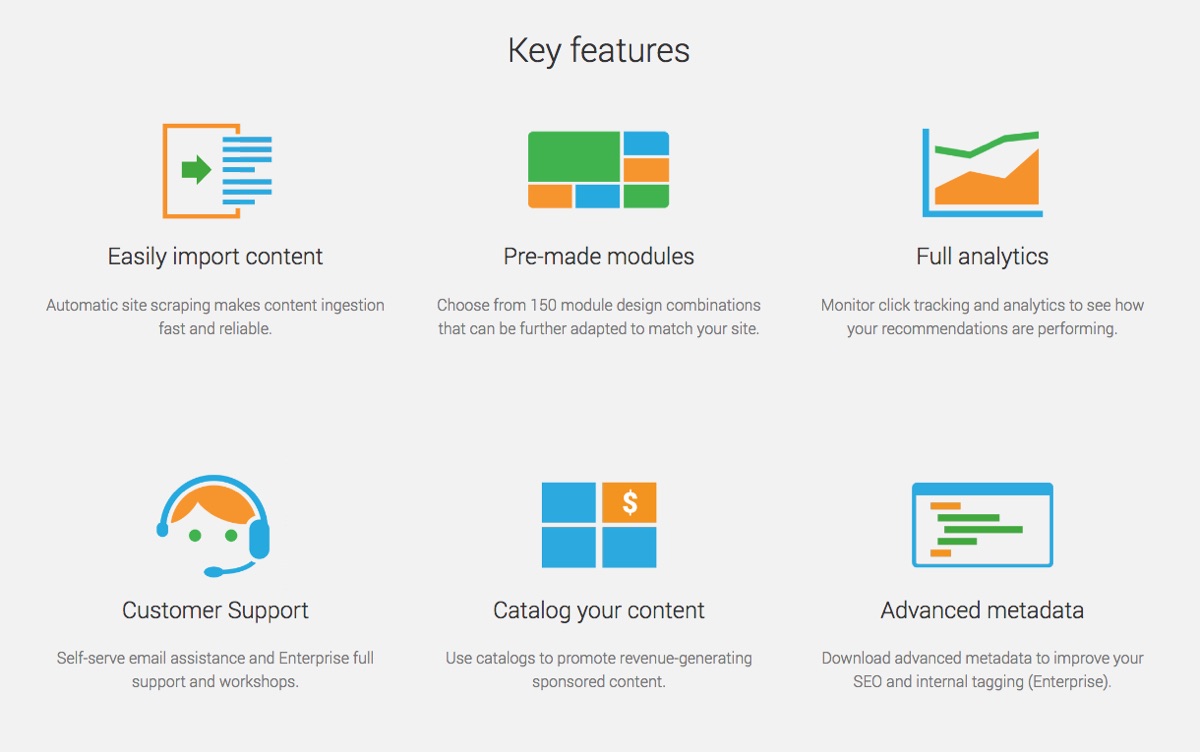
- It’s lightweight and fast, with all the pre-processing, caching and heavy-lifting handled by the plugin server. With no additional strain on your server, your site will remain fast
- There are 150+ design combinations for the pre-made modules to hold recommendations that can be dropped in a widget
- Modules are customizable and responsive
- Multiple display options – in sidebar, footer or inline anywhere in your post
- Supports thumbnails by automatically pulling in your featured image
- Machine learning algorithms to offer highly relevant recommendations
- You have control over how your previous or future posts are handled by the plugin. Besides, you can omit posts that you do not want to display
- Because Bibblio’s technology understands your content, you no longer need to tag your posts extensively
- Automatically scrapes your site for content and quickly provides recommendations
- Allows you to add a tracking code so you can see what your users are clicking on
- Monitors how effective your modules are with data on metrics such as the number of recommendations made, and click-through rates
- Support for over a dozen languages
- Reliable infrastructure with your data being stored with Amazon Web Services
- Reliable customer support ensuring response time within 24 hours
How To Display Related Posts on your Website with Bibblio
Now that we know a good deal about Bibblio, let’s check how it plays out in action. To do this, I’m going to install the plugin on a test website that has some content related to travel and adventure.
Creating a Module
On installation, the plugin adds a Bibblio item to the dashboard from where you can access all the plugin features.
The first thing you need to do after installation is to create your Bibblio account. You’ll receive API keys, and once you enter them in the relevant field, you’re ready to start configuring the plugin.
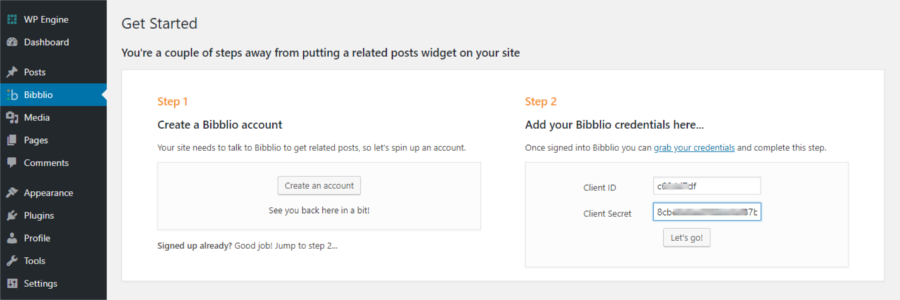
You can allow Related Posts for WordPress by Bibblio to access all your existing posts, as well as automatically add future posts. If you’ve got custom post types, that’ll show up here too.
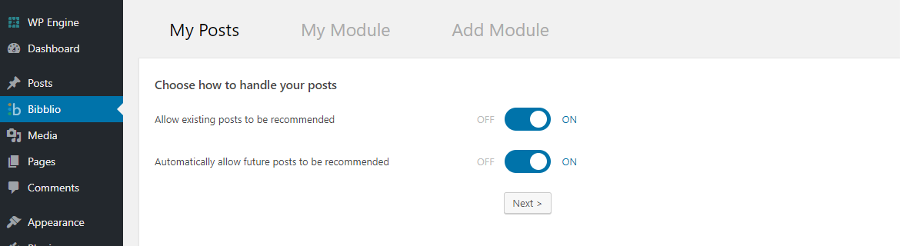
Now, you can go on to create a module and customize it. A module is a widget containing related posts that can sit on any part of your post or pages. There’s a choice of four layouts – Grid, Showcase, Column and Row. Over 150 readymade layout combinations are possible.
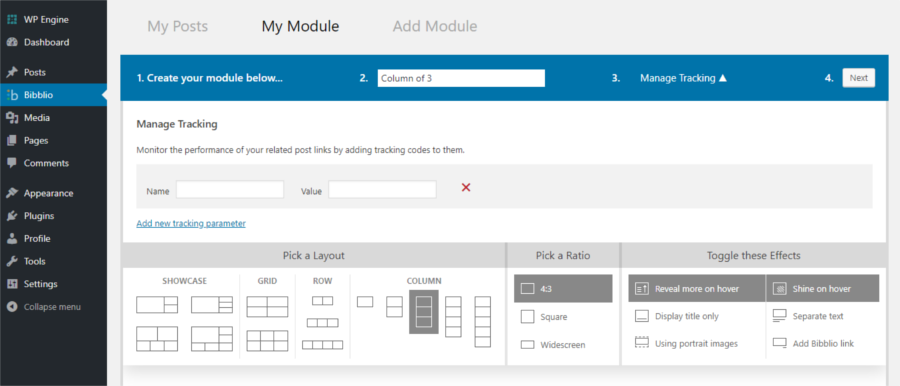
You can adjust the tile ratio and add special effects such as Reveal More on hover, Shine on hover, Show text separately below image or as overlay and more. Your post’s featured image will automatically appear in the background. In case you do not have a featured image for your post, by default the tiles will display a watermark in grayscale for each tile. This is also the place where you can add a tracking code to your module to keep track of its performance.
You can also customize your modules manually by overriding with your own CSS. When you’re happy with your choices, give your module a unique name and Save it.
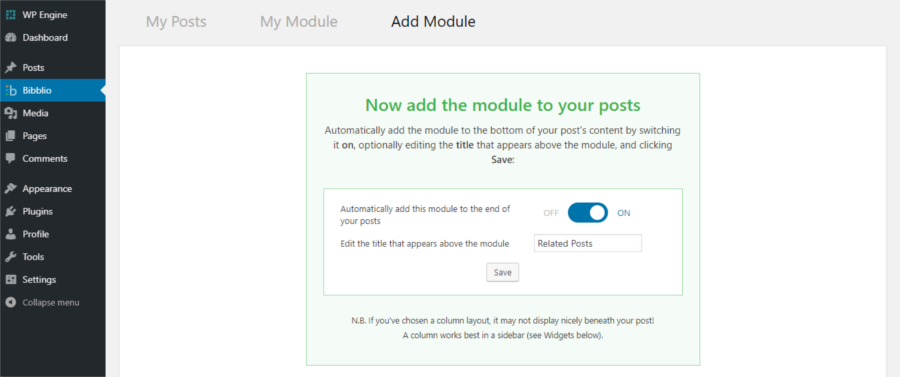
If you want to change the module in any way later, you can do that too by visiting Bibblio > Modules making modifications and updating the changes.
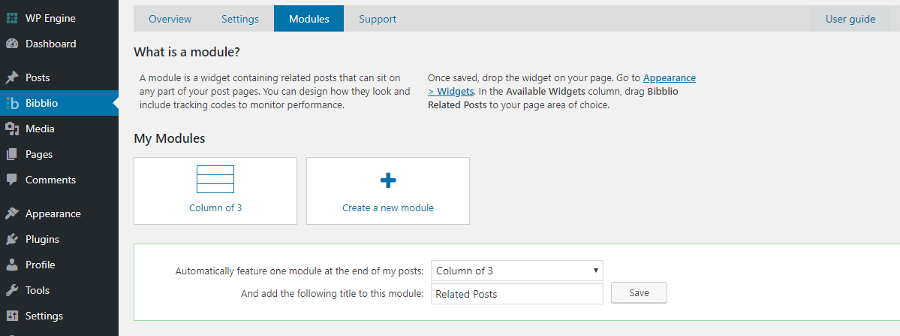
Not only that, if there’s any particular post that you do not want to show up in Related Posts, you can exclude it by unchecking an option in the Editor.
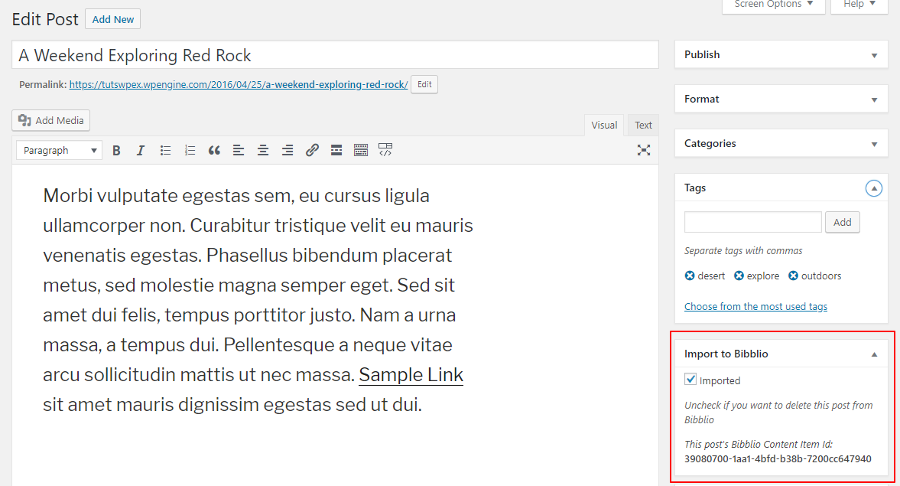
Module Display
After creating the module, the easiest way to display it is using the built-in Bibblio setting to automatically feature a module after posts. You’ll find this setting on the main Bibblio > Modules page. Simple select the module you’d like to feature by default, give it a title and save. That’s it! Now all of your posts will display this module unless you specify a different one.

But you can also have a module display in multiple other locations on your website. If you wish, you can display the module within the body of your post. To do this, while in the Visual Editor, keep your cursor at the point in your post where you want the module to appear. Then click on the Insert Shortcode icon in the toolbar.
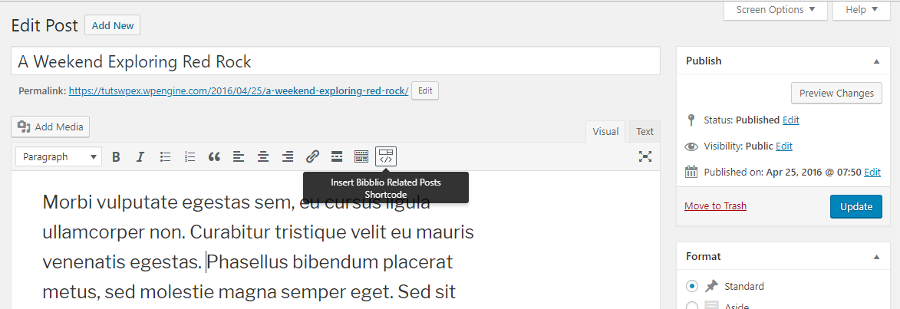
On the popup window that appears, select the module that is to appear in the post and click ok.
To get the widget to appear in your sidebar or footer, head to Appearance > Widgets and add as required. Simply click to add, or drag and drop the widget to the location you want.
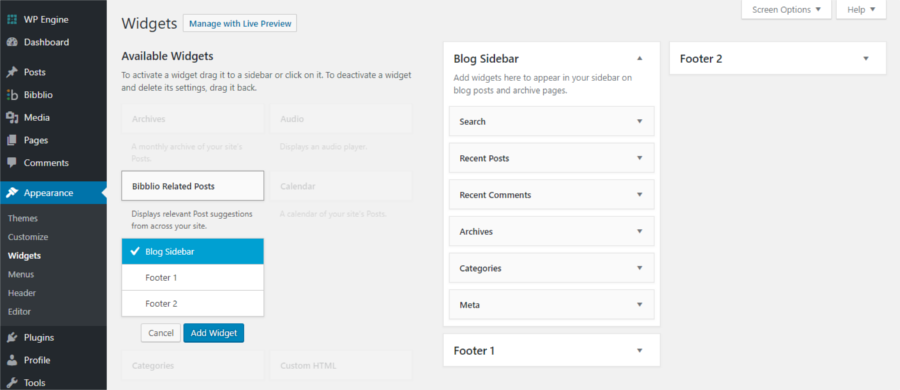
Expand the widget area and fill in all the details, and Save the entries.
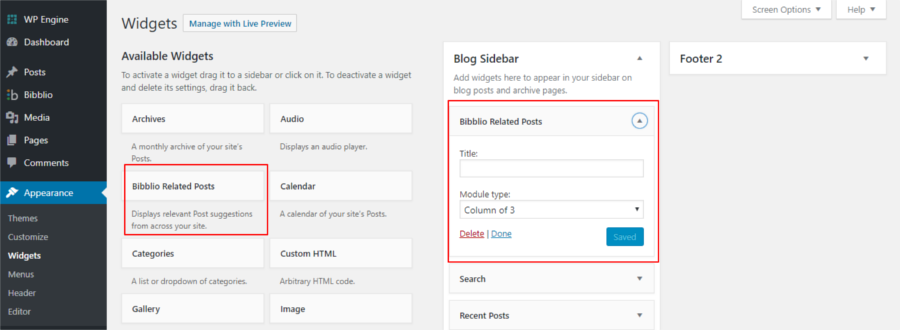
In a similar way, you can create as many modules as you like and add them wherever you want.
Bibblio can start displaying recommendations and be live in a matter of minutes for small blogs. But for very large catalogues, the full indexing may take several hours. In my case, I was able to see Bibblio in action in less than five minutes. This is how it displays on my test site.
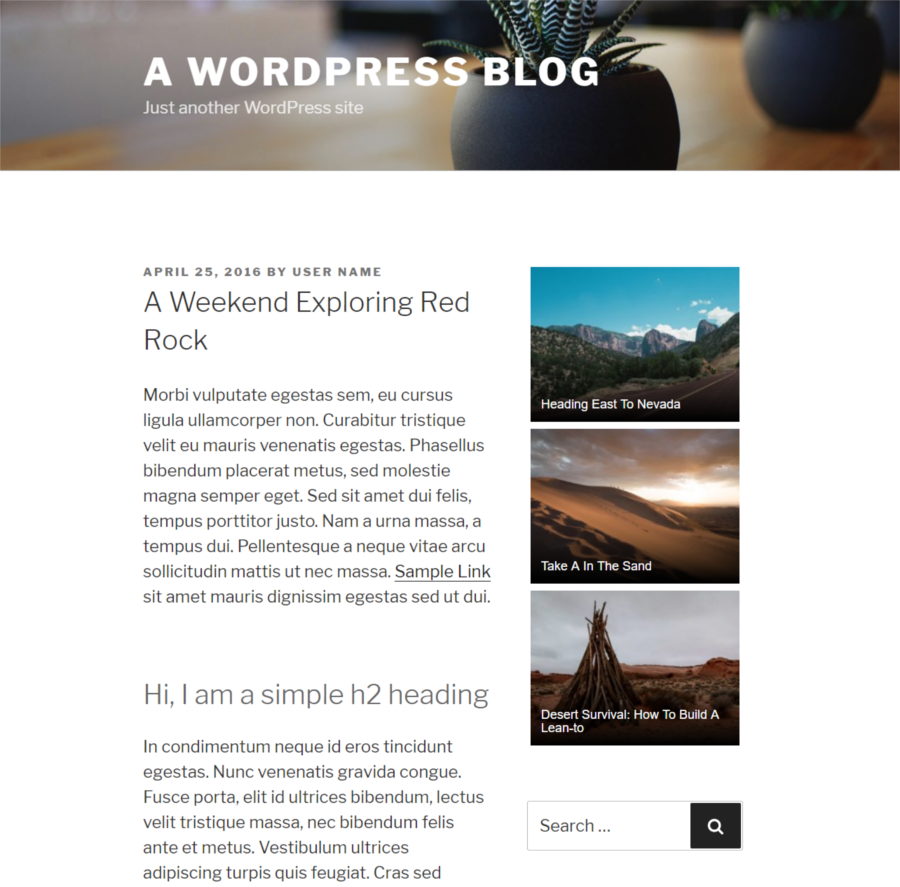
Analytics
Bibblio sets it up so you’ll be able to keep count of the number of posts stored as well as the number of recommendations made right from your dashboard. But to delve deeper into clicks on modules and click-through rates, you need to visit your Bibblio dashboard.
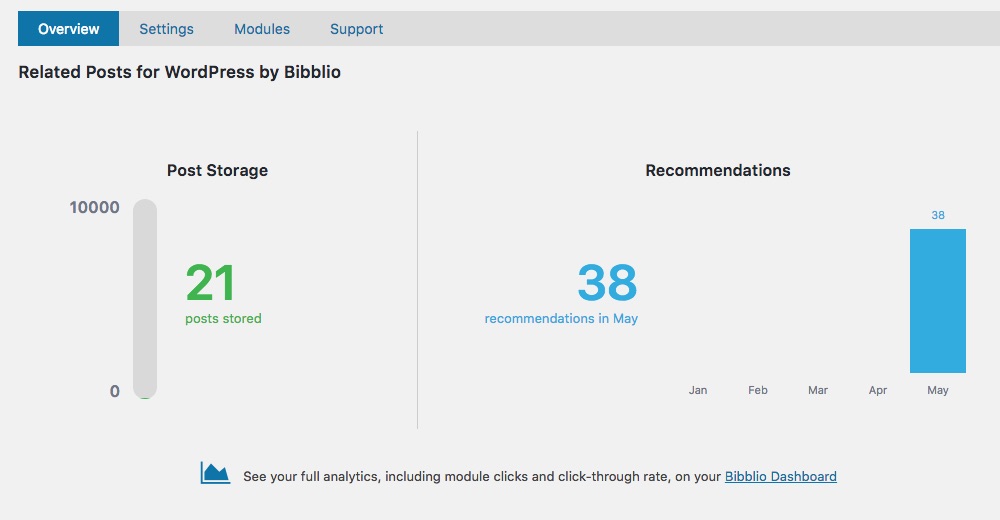
There you’ll have access to a more detailed analysis both into the metadata generated by each post as well as the way in which each recommendation is faring. The easy CTR analysis can help you see how your recommendations are performing.
What Makes Bibblio a Standout
There are many things to like about Related Posts for WordPress by Bibblio, but what makes it a standout for me are:
- The absolute ease with which I was able to set it up and get it to make recommendations in minutes
- The recommendations are powered by artificial intelligence that’s attuned to reader preferences and learns from them constantly to come up with spot-on recommendations
- All the content is stored on the plugin’s servers, the processing happens there and so does the caching. As a result, you get top class recommendations without any reduction in site speed or strain on server resources
- Featured images are automatically used as thumbnails – if it happens that the post has no featured image, then the tiles display watermarks
- Shortcodes and widgets to display tiles anywhere
- Clear analytics that include CTRs
- Saves you the trouble of tagging your posts extensively
Final Words on Related Posts for WordPress by Bibblio
There’s no doubt that the machine learning approach is highly effective in finding and serving up highly relevant recommendations to visitors. And there’s little doubt that the Related Posts for WordPress by Bibblio plugin does a great job of this. You need all the weapons in your armor to improve user engagement on your site. There is no doubt in my mind that it is one of the best related posts plugins for WordPress and that Bibblio can be a great addition to your website.
Have a question about Related Posts for WordPress by Bibblio that we didn’t cover in our guide? Just ask below. Or have you already installed Bibblio on your own website? Leave a note – we’d love to know how it’s worked out for you in the comments section.



Thanks for the review, Priya and the WPExplorer team! I’m from Bibblio, and if anyone has any questions please just get in touch.
Thanks for the review Priya and the WPExplorer team! I’m with Bibblio, and if anyone has any questions just jump over to our website and get in touch.